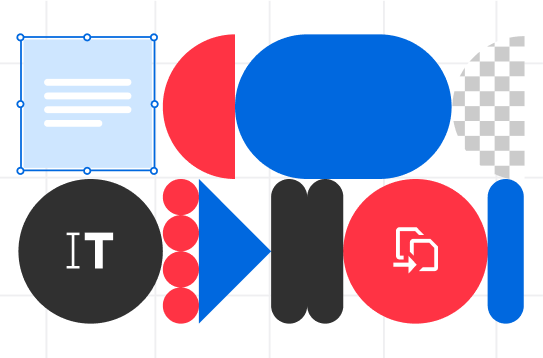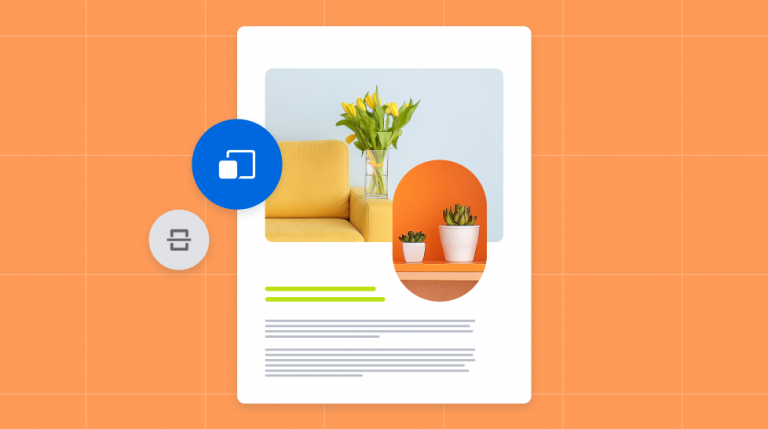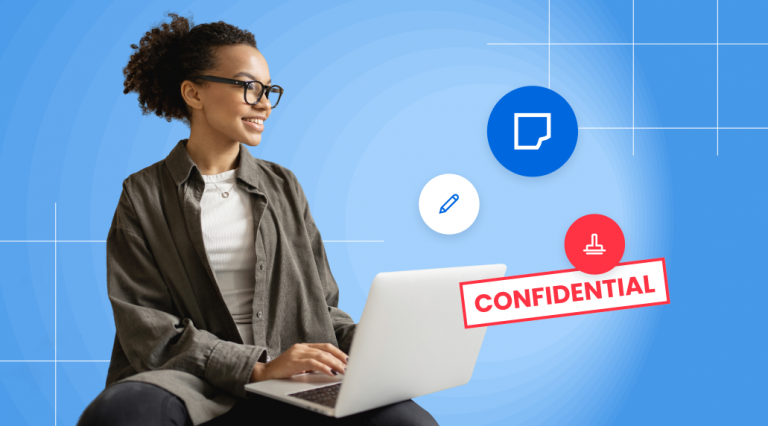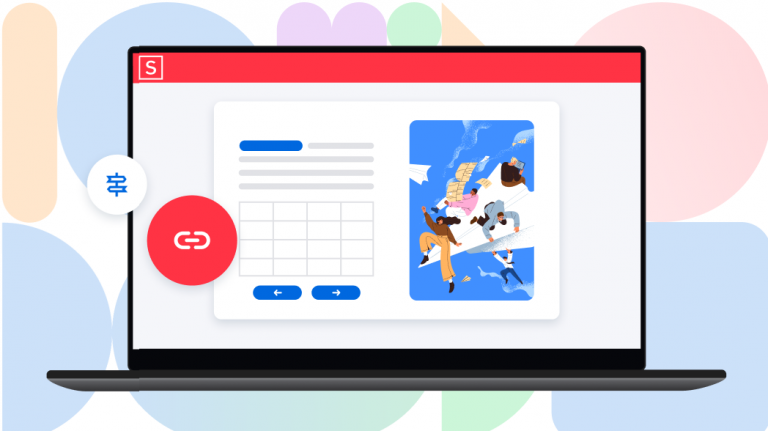When it comes to images on the web, format matters. We’ll outline the basics of JPG vs. PNG in this article so you can be informed when choosing the right image file format for your needs.
Choosing PNG vs. JPG will be especially important when it comes to image files for a website. With a bit of guidance, you’ll know when to choose which file format for the job.
What is a JPG (a.k.a. JPEG)?
JPEG (pronounced Jay-peg) is an image file format. It stands for ‘Joint Photographic Experts Group’, which is the organization that created it.
Is it JPG or JPEG?
The correct abbreviation is ‘JPEG’, but it’s used interchangeably with ‘JPG.’ That’s because filename extensions used to be limited to 3 characters in Windows operating systems. So the filename was ‘.jpg’ on Windows machines and ‘.jpeg’ on Macs.
JPEG is all about image compression
JPEG is ubiquitous today, especially on the web. That’s because it’s a compressed format. A JPG image file is also known as a “lossy” format – meaning you will lose some image quality when you convert a picture to JPEG.
This is not to say that JPEG image files are bad-quality pictures. JPGs find a balance between image quality and file size. That’s why pictures in JPG format are still acceptable for viewing and sharing on the web in most cases.
JPEG is more often chosen as an image format vs PNG (or even GIF) – largely for this reason. Learn more about PNG to JPG conversion.
What is a PNG?
PNG (pronounced PING) is a file extension (like .JPG). PNG stands for Portable Network Graphics. PNGs are image files.
PNG is a high-quality graphics format – generally higher in quality than JPEGs, which are compressed to save space. The PNG format uses lossless compression and is generally considered a replacement to the Graphics Interchange Format (GIF format).
By the way, GIF can be pronounced either with a hard G, or like “Jiff.”
PNG stands for “Portable Graphics Format.” It’s the most commonly used image format that supports lossless compression by default. It’s a great choice for line drawings, text, and iconic graphics at a small file size.
JPG vs PNG: How do they compare?
It turns out that compressing real-world pictures (as in the case with JPGs) doesn’t affect how they look that much, especially for casual viewing and sharing.
JPG: ideal for real-world photos
That’s why JPG is the gold standard for photographs on the web. If it’s a picture of a sunset, a selfie, or your pet, it’s most likely going to be a JPG. The same goes for these types of pictures on websites.
PNG: ideal for graphics and illustrations
PNG files are often used for graphics on websites (it’s in the name: Portable Network Graphics), and some operating systems like macOS and Ubuntu store screenshots as PNGs by default.
The PNG file type is used a lot in graphic design applications because of its lossless quality. When an image background needs to be transparent, for example, a designer will use the PNG format. PNGs are generally easier to manipulate when creating illustrations and custom graphics.
JPG vs PNG: A quick takeaway
If you remember one thing from this article, it should be this: save your photographs as JPEG and your graphics (and screenshots) as PNG.
To put it another way: if it has many different colors, gradients and textures (as most photos of real things do), choose JPEG. If it has sharp lines, clearly separated areas of flat colors and text, a PNG file is the way to go.
When should I use the JPG image format?
In most cases, the difference in size and loss in quality between JPG and PNG files won’t really matter that much. If you’re just sharing photos of your vacation, use the JPEG format. The image compression will result in a smaller file with acceptable loss in quality.
JPEG uses a method of compression that groups together multiple similar pixels and kind of blurs the lines between things. That’s why JPEG compression works best for photographs of real things.
However, the effects of compression can be seen and felt in the case of website assets – that’s all the pics and graphics that go into displaying a website in your browser.
These images have to be stored on a server, and when you visit a given website, your browser calls them up and puts them where they need to be to display the website correctly.
This process takes time, and it will be limited by how fast these images can be loaded and displayed on your screen.
If the images are too large, which is often the case with PNG images, the load time (also known as page speed) of the website will be slowed down.
That’s bad for business, generally speaking. People have limited attention spans, especially on the web. They don’t like waiting for pages to load for more than a second, and will likely visit a competitor if they don’t see what they want from your site quickly.
That’s why in most cases you should use JPEG files for photos on your site.
When should I use the PNG image format?
However, the flipside of file size is image quality. If your site’s graphics and logos are too compressed (as in the case of JPEG files) they might look blurry. That doesn’t convey a great impression to your visitors either.
You should use PNG for graphics, illustrations, text, and images with large portions of solid colors. It will make your website look more professional.
PNGs are also best when you’re dealing with high-contrast images that need to retain their sharpness.
Finally, if you’re dealing with an image that is going to be edited repeatedly, go with the PNG format. Since that format uses lossless compression, the quality won’t degrade whenever you edit and save it repeatedly.
Can I save a photo as a PNG?
So we’ve established that JPEG is fine for photos and PNG is ideal for graphics and illustrations.
But what about PNG for photos? The answer is: they’re fine. You can save a photo as a PNG and compress it. It won’t look bad.
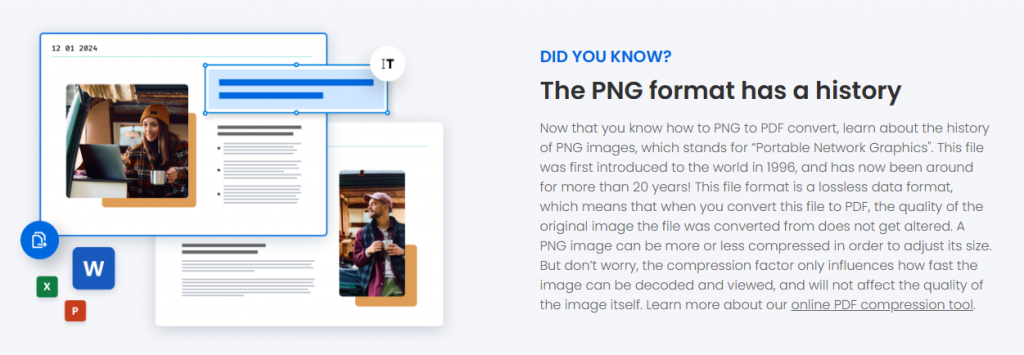
However, the file size will likely be larger than a JPEG. JPG is just a better way to go when it comes to compressing photos to reduce file size while retaining image quality.
If file size isn’t an issue however, PNG will result in crisper image quality.
What about images that don’t fall into either category?
Of course, you’ll sometimes come across an image that isn’t either a “photo” or a “graphic.” You could have a screenshot that contains both photo images and sharp lines or graphical text.
In this case, go with PNG. In fact, as a rule of thumb – when in doubt, choose PNG. Your text and lines will be sharp, and the image will be of good quality. Your image will be larger in terms of file size than a JPEG but the increased sharpness and readability will be worth it.
How do I convert PNG files to JPG?
Great question. Sometimes you’ll need to change a PNG file to another format, whether it be a compressed image format like JPEG, or vice versa.
If you need to do this type of conversion try Soda PDF’s free web-based tools.
Here’s how to convert a PNG to a JPG with Soda PDF
- Go the Soda PDF site.
- Select the Online Tools menu from the home page.
- Select PNG to JPG.
- Drag and drop the file you want to convert. It will automatically start the process.
- Download your converted file when ready and view it in your browser.
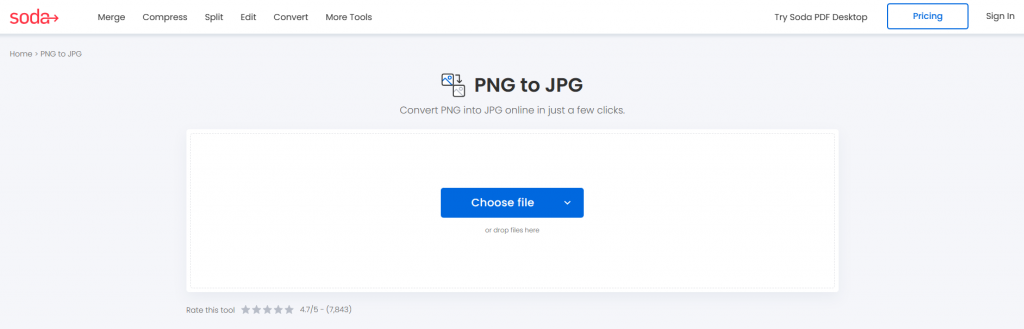
How do I convert JPG files to PNG?
Another great question! You can do this in a similar way to the procedure above. Follow these steps:
Here’s how to convert a JPG to a PNG with Soda PDF
- Go the Soda PDF site.
- Select the Online Tools menu from the home page.
- Select JPG to PNG.
- Drag and drop the file you want to convert. It will automatically start the process.
- Download your converted file when ready and view it in your browser.

What is Soda PDF and why should I use it to convert image formats?
Soda PDF is a PDF management app, but it can also convert images to different formats (like a PNG file into a JPEG and vice versa).
You can use Soda PDF in 3 different ways:
- Soda PDF free web-based tools – works on all platforms (Windows, Mac, etc.)
- Soda PDF online (full suite) – ideal for Mac users
- Soda PDF desktop (full suite) – Windows only
What’s the difference between all these versions?
Soda PDF website-based tools are designed to help people look for quick solutions to any and all of their document problems.
Soda PDF’s array of online, web browser PDF Quick tools are limited to processing one file at a time. If you’re looking to batch convert your files (i.e. process more than one PNG file at the same time), use the full Soda PDF suite versions.
These versions require account registration.
Is Soda PDF really free if I want to convert a JPG and PNG image formats?
To clarify, only the website-based tools are, and they can do more than change images into a different file type.
Remember that you’ll only be working with a single file at a time when you use these tools on the Soda PDF website.
That’s why you should use the Soda PDF full suite versions if you need to process multiple image files at the same time.
Are there any other limitations to Soda PDF’s web-based tools?
With the free solutions on the Soda PDF website, you can only work with a single image file at a time, but there’s also a limit to the size of image file you can work with. Note that there’s also a daily limit for using them.

These tools are designed for people who just need a quick, easy way to manage their document or image, such as doing a quick image compression (PNG to JPG) or document conversion task.
If you’re looking for more power and functionality, you can always check out Soda PDF’s full online version if you’re on a Mac or PC, or download and install the Soda PDF desktop app if you’re using Windows.
Is Soda PDF safe to use to convert file formats?
Yes. Soda PDF’s website and file type conversion tools are used by millions of people every month, and they are 100% secure.
When you use any Soda PDF tools, you can work without worrying about the security of your information.
We use SSL encryption to ensure that your data are not compromised, and remove all files after processing, including JPEG or PNG files.
If you want to work offline to convert your images, you can always download the Soda PDF desktop version for Windows. It allows you to do all your work offline, from image compression to editing, merging, and converting images and PDFs… and much more!