PDF Merge
Combine PDF files online with ease.
-
From Google Drive
-
From Dropbox
or drop files here
How can I combine PDF files for free?
1 Choose files to Merge
Choose file: drag and drop to upload documents directly from your computer, or upload files from a cloud storage service like Google Drive or Dropbox.
2 Adjust order of files
Our Merge PDF tool is the solution for users looking to merge multiple files into a single PDF document. Once files have been uploaded to our system, change the order of your PDF documents.
3 View and Download
Once you merge PDFs, you can download the file to your computer or upload it to an online file storage account and view directly in your browser.

Did you know?
How Do You Merge PDF Files Explained
When you add multiple files together, you maintain the size and orientation of all the pages within the original files. Using our PDF combiner and PDF joiner does not prevent you from making alterations to the document, if required, such as changing the order of the pages of your PDF. Before or after merging two PDFs or more, you can use our Split tool to remove any pages within your original documents that you don’t need in the final PDF.
Learn more about merging files
Batch Import
With our free & secure online tool, there's no limit to how many files you can add, or drop, at a time. Batch import allows you to combine multiple files at once. Convert to PDF or convert from PDF, the merging is entirely up to you!
Merge Online
Want to secure and merge PDF files on-the-go? You can also use the full Soda PDF Online application to convert from PDF and convert to PDF in any browser, on any device. It's FREE*!
Work Offline
Merge PDF files even without Internet access. Download and install the Soda PDF desktop app to edit, compress, split, secure and merge PDF files offline.
Blog Articles to learn how to merge PDFs
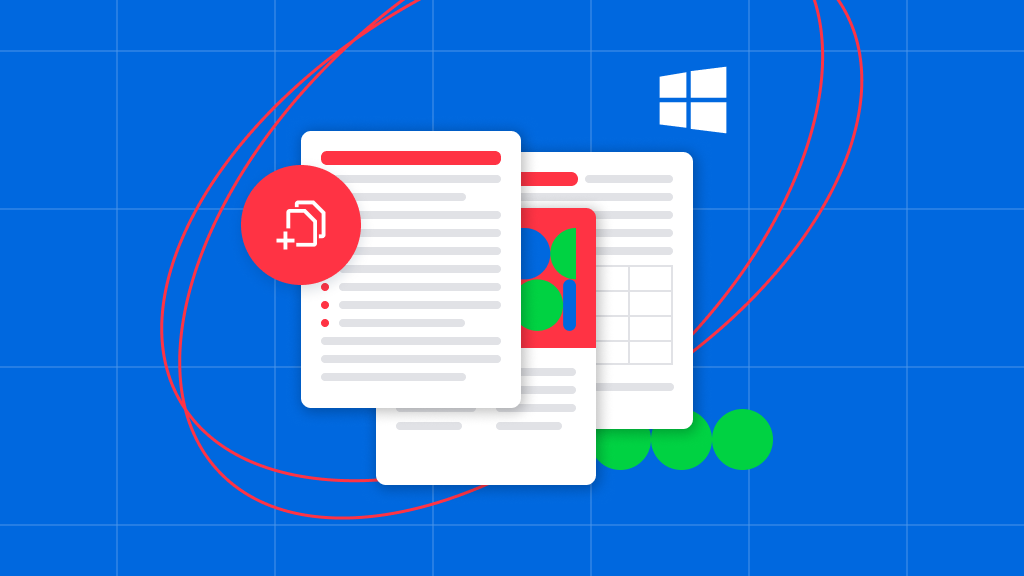
How to merge PDFs
How to merge PDFs with Windows
If you’ve ever worked with documents, you know how difficult it can be to combine files together–especially PDF documents–for free. Whether you’re putting together a portfolio or just trying to reduce the number of files you’re storing on your hard drive, or perhaps you’re trying to create a...
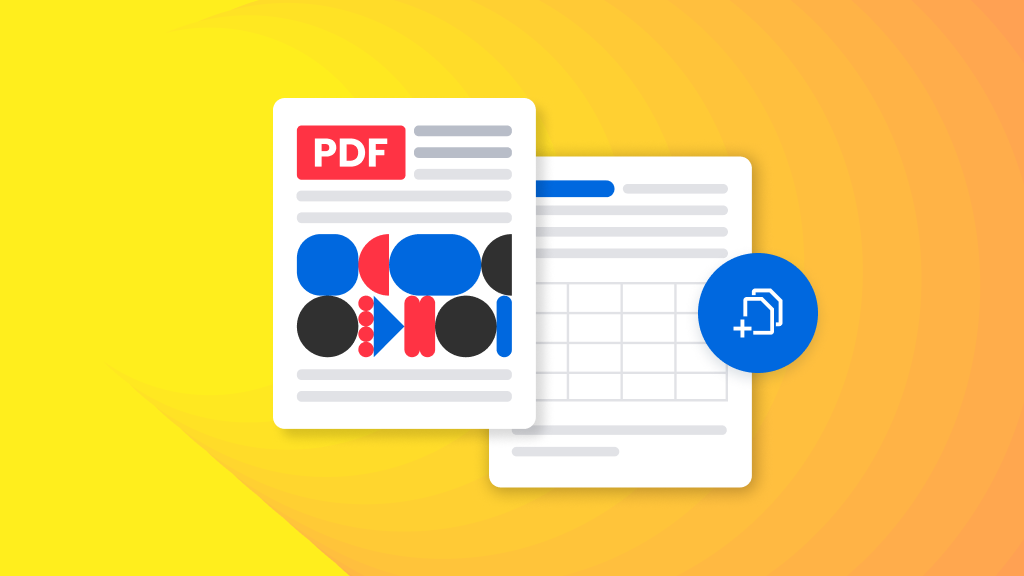
How to merge PDFs
How to merge 2 PDF files (Using Soda PDF)
Save time and increase your productivity by combining PDF files using Soda PDF! Soda PDF helps you combine PDF files into one document. Merge multiple files into a single PDF document or merge multiple PDFs into a single PDF document. No registratio...
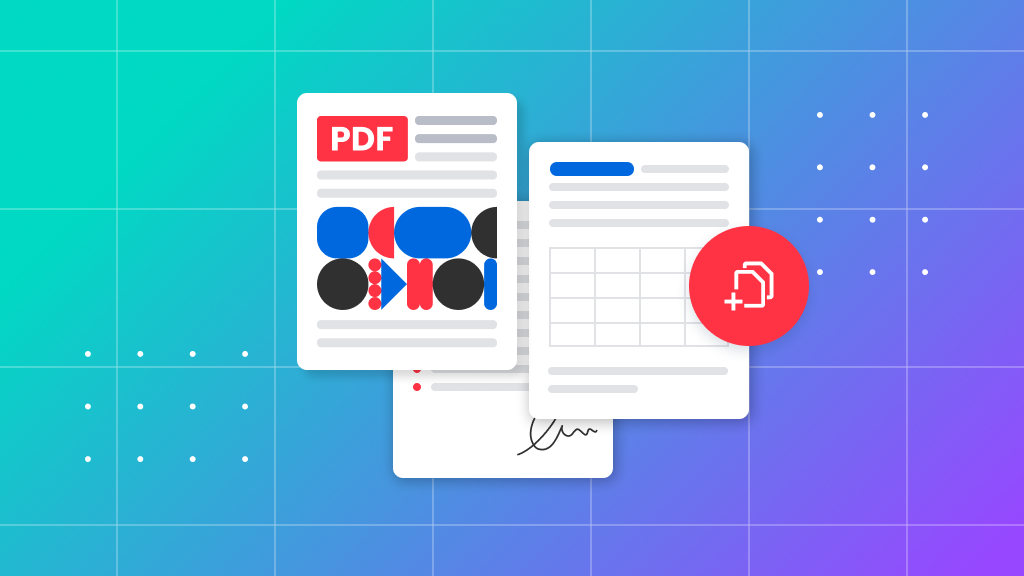
How to merge PDFs
PDF Joiner: How to merge PDF files online
Are you looking to merge PDFs together using the best PDF merger tool for combining PDF files online? Soda PDF, an industry leader in document management software, has an array of online tools at your disposal, including one for combining...
FAQ
Will the quality of my PDF files be affected after merging them?
Our merging tool ensures that the quality of your documents remains intact after merging them together.
How can I merge PDFs offline?
You can download Soda PDF for desktop to enjoy offline PDF merging!
How can I access my PDF once it is merged?
Access your merged file by downloading it to your device.
*Size and daily usage limitations may apply.
