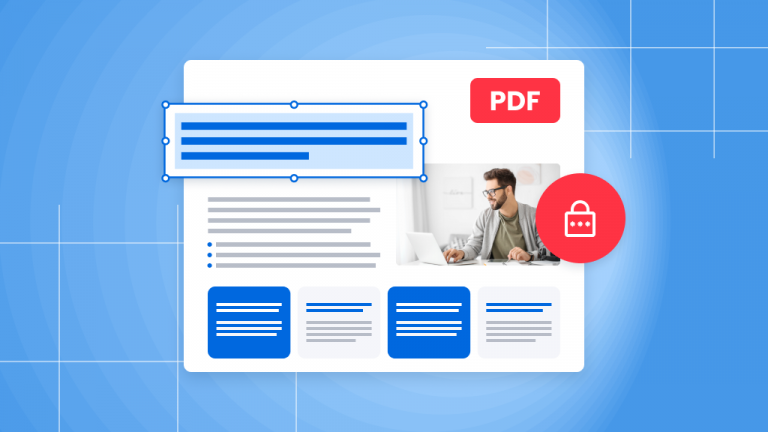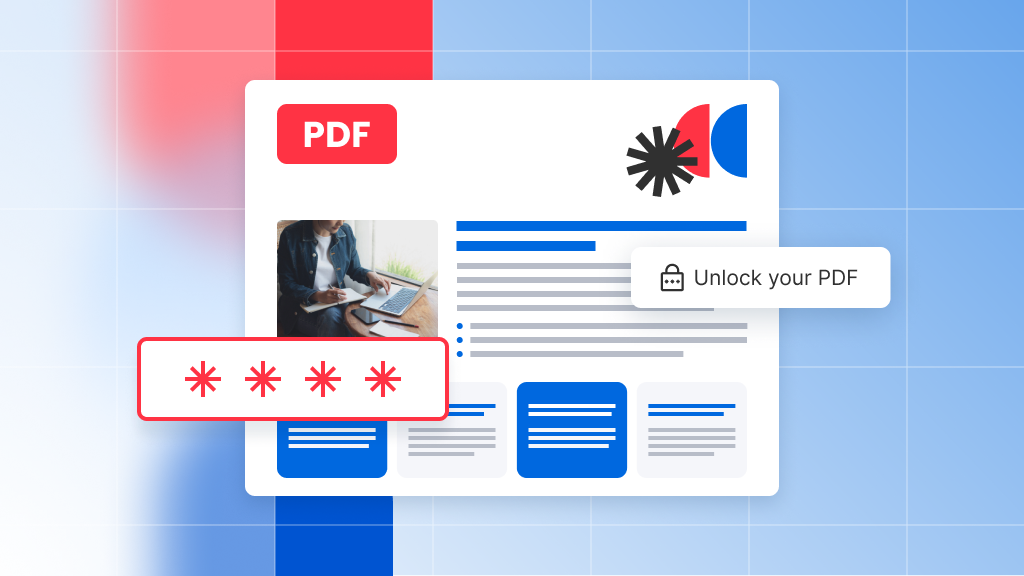
PDFs are a go-to format for securing sensitive documents, from business contracts to personal journals. They offer robust protection by allowing you to set passwords and restrict various permissions. This makes them ideal for keeping your important files safe and under control. But sometimes, when you need to share these files, knowing how to unlock a PDF becomes essential.
In this guide, we’ll explore the different types of PDF protections and restrictions and show you how to unlock a PDF to share it more freely without exposing your password. This skill is handy not just for sharing but also for removing restrictions on editing, printing, or other capabilities.
Unlocking vs. cracking a PDF
It’s important to understand the difference between unlocking and cracking a PDF. While unlocking is a straightforward and legal process, cracking a PDF is not only complex but also raises legal and ethical concerns.
Unlocking a PDF means removing password protection from a file, which requires you to know the password. Once you have it, you can unlock the PDF, allowing you to share the file without needing to pass along the password itself.
Cracking a PDF, on the other hand, involves trying to bypass password protection without the password. This process, often involving brute-force attacks, is not only time-consuming but can also be legally questionable. Respecting document security is crucial—if someone wants you to access their file, they’ll provide the password. For this reason, Soda PDF does not support PDF cracking.
Password protection vs. secure permissions
PDFs can be protected in different ways, depending on your needs. Here’s a quick look at the options:
Password Protection: Setting a password on your document ensures that only those with the password can open and view it. This method keeps your content secure from unauthorized access.
Secure Permissions: Beyond just requiring a password, you can restrict specific actions such as editing, copying, or printing. This means you can control who can view, modify, or interact with your document.
In Soda PDF, you have control over these security options. You can decide who gets to see or interact with your document and what actions they can perform.
How to unlock a PDF
Soda PDF provides two convenient methods to unlock your PDF—using Soda PDF Desktop or Online. Here’s how:
Using Soda PDF Desktop or Online:
- Open your password-protected PDF in Soda PDF. You’ll be prompted to enter the password.
- Once your document is open, go to the Secure and Sign tab and select Password Security.
- A window titled Change Password will appear. To remove the password, simply uncheck the option “Require a Password to Open Document” and save your changes.
Using the Online Unlock PDF Tool:
- Upload your password-protected PDF to Soda PDF’s online tool. You can upload from your computer or drag and drop the file.
- Enter the password when prompted and click UNLOCK.
- The tool will remove the password protection, allowing you to view and edit the document freely. Download your unlocked PDF when you’re done.
With these steps, you can easily unlock your PDFs and manage their security settings. Soda PDF provides all the tools you need to protect and manage your documents efficiently.
Soda PDF is your trusted partner for keeping your documents secure. Whether you’re setting restrictions or removing passwords, our tools make it simple and effective. Try Soda PDF today and see how it can help you maintain control over your important documents!