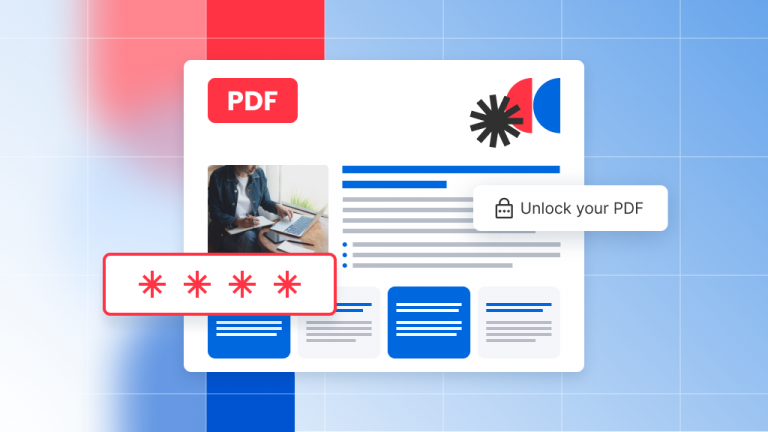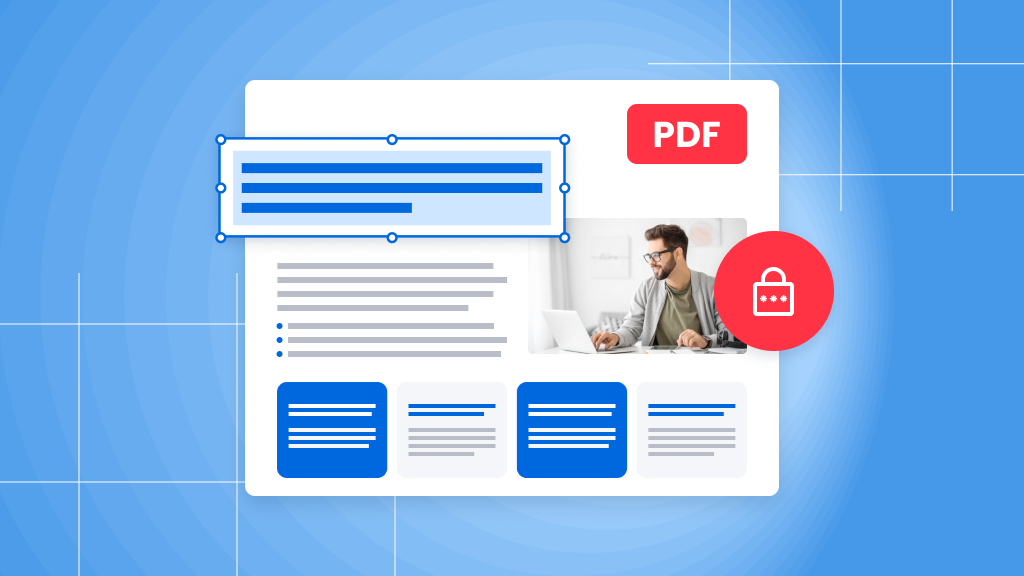
Protecting sensitive information is now more important than ever. Redacting a PDF file is a great way to ensure that confidential details remain secure when sharing documents. Thankfully, the process has become easier, making it straightforward to safeguard your data.
PDFs are known for their security, and redacting is a key part of that. By removing sensitive information permanently, you can confidently share your documents without worry. Just remember to back up your original file before you start—this way, you won’t risk losing any crucial data.
To redact a PDF, you’ll need a PDF editor. Soda PDF, for example, offers a user-friendly tool for this purpose. Here’s how you can use it to add a touch of professionalism to your work:
How to manually redact a PDF
Soda PDF allows you to manually select and redact specific areas of your document, including text, images, and annotations. You can even be precise down to the letters between words. Follow these simple steps to get started:
- Open Soda PDF and go to the SECURE AND SIGN section.
- Click on Create under Redaction.
- Drag your cursor over the area you want to redact. The selected area will be outlined in red, indicating it’s marked for redaction. If you need to adjust it, just delete the marked area and start again.
- Once you’ve marked all the areas you want to redact, click Edit Mode.
- Right-click on the marked area and select Remove.
- Continue marking any additional areas as needed. The Create option will stay active until you turn it off or switch to a different feature.
- Click Apply to finalize your redactions. Soda PDF will prompt you that the document will be saved and that redacted information cannot be recovered. Double-check your PDF to ensure everything is correct.
- Click OK.
Your document will now show black bars over the redacted areas, ensuring your information remains private.
How to use search and redact
For longer documents, Soda PDF’s search feature can help you find and redact specific keywords quickly. Here’s how to make the most of it:
- Open Soda PDF and select SECURE AND SIGN.
- Choose Search and Redact.
- Alternatively, you can access this feature from the search section (or by holding down CTRL + F) and clicking the Search and Redact icon.
- Type your keyword into the Search bar and hit Enter or click the magnifying glass icon.
- Check the boxes next to the search results to mark them for redaction.
- Review the marked areas to make sure they’re correct. When you’re ready, click Create.
- Click Apply to complete the redaction of your keywords.
Soda PDF will remind you that redactions are permanent. Click OK to proceed.
And there you have it! With these steps, you can confidently redact your PDFs and keep your sensitive information safe.