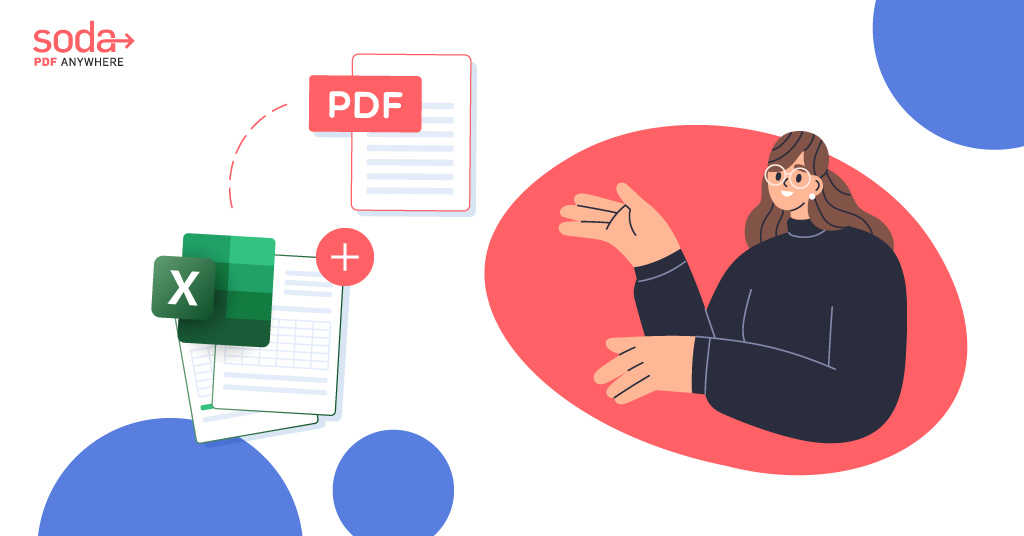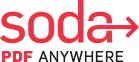How to Insert PDF into Excel
In this article, we’ll go over the most user-friendly methods of how to insert PDF into Excel files, online and offline.
We’ve been here for you when you needed to convert, edit and insert PDFs into all kinds of popular file formats, from Word documents (.docx) to PowerPoint (.PPT) documents and more.
Today we’re here to take you through the process of inserting PDFs into an Excel spreadsheet. This is a bit trickier, but it can still be done easily – especially if you have a little help!
Without further ado, let’s get into how to insert PDF into excel.
First, we’ll look at how to insert a PDF into Excel within the Excel spreadsheet software itself. In this case, we’ll be inserting the PDF into Excel as a picture or image.
Table of Contents
How To Insert PDF Into Excel With Soda PDF
With Soda PDF, the simple way to insert PDF into Excel is to convert your PDF into an Excel spreadsheet file.
To do this quickly and easily, you’ll need a specialized converter like the free online tools on the Soda PDF website.
Here’s how to convert your PDF file to Excel using the Soda PDF free online conversion tool:
- Go the Soda PDF site.
- Select the Online Tools menu from the home page and go to the “Convert from PDF” section.
- Select PDF to Excel from the menu.
- Drag and drop the PDF file you want to convert. It will automatically start to convert it to Excel. You can also select and change the orientation of the pages within the file if you like.
- Download your converted Excel file when ready and view it in your browser.

Note that this way to insert PDF file into Excel is one way to turn your PDF file into an editable Excel file.
Otherwise, your embedded PDF file would just be an image inside your Excel sheet.
What is Soda PDF and why should I use it to insert PDF into Excel?
Soda PDF is a comprehensive PDF file management app. It’s designed to solve all your editing, converting needs and more. It does way more than convert PDF to Excel (allowing you to insert PDF into Excel)!
You can actually use it in 3 different ways, two of which are online:
- Soda PDF free one-off web-based tools (online converters and more) – works on all platforms (Windows, Mac, etc.)
- Soda PDF Online (full suite) – ideal for Mac users
- Soda PDF Desktop (full suite) – Windows only
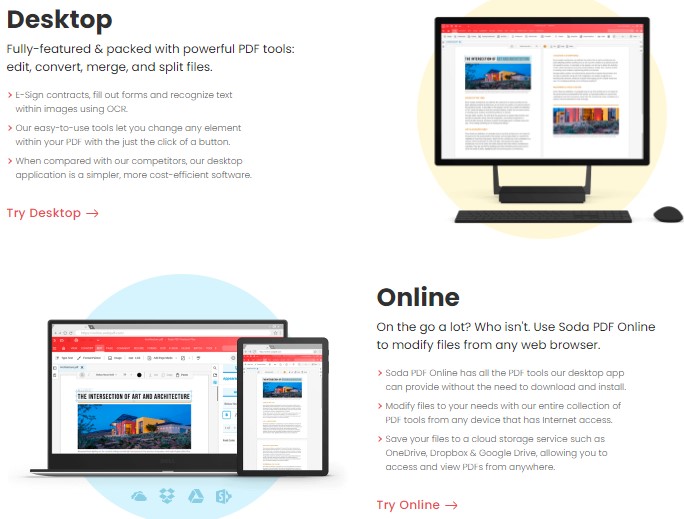
Soda PDF website-based tools are just one-off solutions designed to help people searching for quick and free PDF file management. They are limited to processing one file at a time, such as inserting PDF into Excel by conversion, as we outlined above.
The full suite of Soda PDF tools comes two forms: Soda PDF online and desktop versions. These are full-featured programs and can convert multiple files (to Excel or any other format) at the same time.
If you’re looking for more power and functionality, check out Soda PDF’s full online version if you’re on a Mac or PC, or download and install the Soda PDF desktop app if you’re using Windows.
These versions require an account registration, but also feature a 7-day free trial. The web-based one-off tools are always free and don’t require any sign-up.
With the free solutions on the website, you can only work with a single PDF document (or Excel sheet) at a time, but there’s also a limit to the size of file you can work with.
These PDF editors just an easy way to do one-off tasks, like convert / insert PDF into Excel (and more). There’s also a daily limit for using them.
Of course you’ll need a browser and internet connection to use them.
They are designed for people who just need a quick, free and easy way to manage their document or image, such as doing a quick PDF file to Excel document conversion task.
If you want to convert multiple PDF files to Excel files, you’ll need to use either the Soda PDF Online or Desktop versions for that type of Excel conversion.
How To Insert PDF Into Excel as a Picture
This is one of the quickest ways to insert PDF files into Excel spreadsheets. It’s done within Excel itself.
Simply open the Excel file you want to insert your PDF into.
Click on the “Insert” tab, go to “Pictures” and then select “Picture from file.”
Find your PDF file and double-click on it to insert PDF into Excel.
And that’s it! We told you this method was easy. Note that you can insert other types of image files into your Excel file as well with this same method.
What is the difference between these Soda PDF versions?
It comes down to what features and functionality you’re looking for.
For example, the Soda PDF website-based functions are simple, one-off solutions to people searching for PDF document management – such as convert / insert PDF into Excel.
These functions are free, but also limited. When using them, you can only work with one file at a time.
For quick solutions, it shouldn’t be a problem.
However, if you’re looking to convert PDF to Excel with multiple files for example, you’ll need the full software.
For users looking to do more, we offer both Soda PDF online and desktop versions.
They both need an account registration, a download/installation and feature a 7-day free trial, and with these you can process many documents at the same time.
Each tool on the site is designed for converting one file from PDF to Excel (to effectively insert PDF files into an Excel sheet) or whatever else you need like edit, merge, etc.). These are always free and are not part of the account registration or 7-day trial process.
Is it really free if I want to convert / insert PDF into Excel?
Note that only the website-based functions like the online PDF converter are – and they don’t require an email or signup.
Note that you’ll only be working with single documents (whether it’s an Excel worksheet, Excel spreadsheet, or other file formats) when you use these online PDF conversion tools, such as the PDF to Excel file converter.
Remember, the desktop and online apps have a free trial as well. You can download and install them quickly and easily and work offline with the desktop version if you need to.
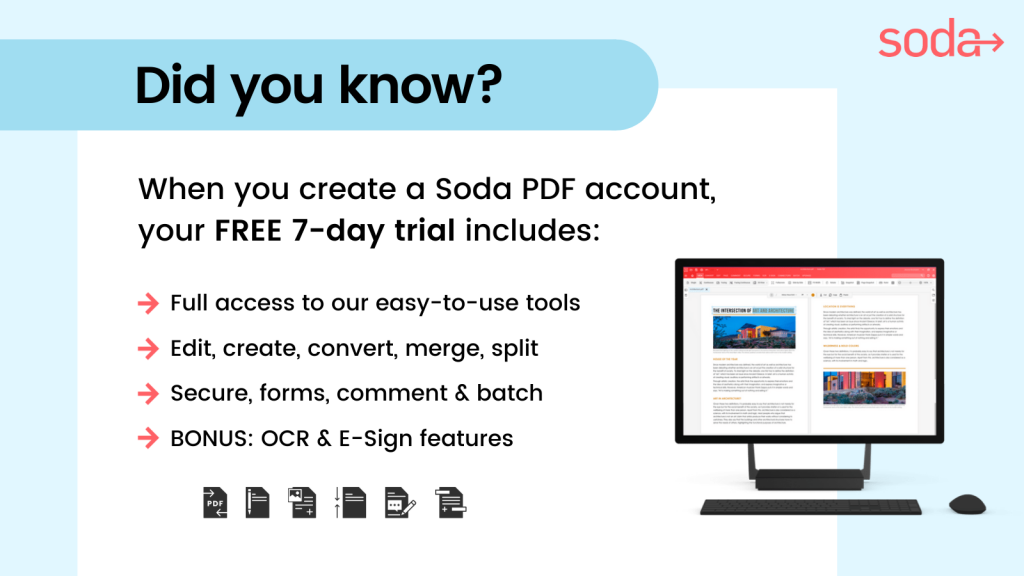
These will allow you to work with more than one PDF file at a time, so you can batch convert multiple PDF files into Excel spreadsheets.
Are there any other limitations to the free web-based functions?
As we’ve mentioned, with the free solutions on the Soda PDF website, you can only work with a single PDF file (or single Excel spreadsheet) at a time, but there’s also a limit to the size of file you can work with.
These solutions just an easy way to do one-off tasks, like convert / insert your PDF into Excel spreadsheets.
There’s also a daily limit for using them. They are designed for people who just need a quick, free and easy way to manage their document or image, such as doing a quick PDF to Excel spreadsheet conversion task.
If you’re looking for more power and functionality, you can always check out Soda PDF’s full online version if you’re on a Mac or PC, or download and install the Soda PDF desktop app if you’re using Windows.
Is Soda PDF safe to use to convert / insert PDF into Excel?
In a word: Absolutely!
Soda PDF’s website and free online PDF converter tools are used by millions of people every month, and they are 100% secure.
We use SSL encryption to ensure that your images and documents and data are not compromised, and remove the original and converted file after processing, including Microsoft Excel files, Excel workbook files, and all other Microsoft Office file formats.
After you select the PDF file, upload it to the site and it’s done converting, you can always save the converted Excel file to Google Drive if you’d like to have it easily available for sharing.
If you want to work offline to convert your PDF data to an editable Excel spreadsheet, you can always download the Soda PDF desktop version for Windows.
It allows you to do all your work offline, from convert PDF files to Microsoft Excel documents to merging and compressing PDFs and more. This way your converted file won’t be on the internet unless you actively share it.
What else can Soda PDF’s online tools do?
As we’ve said before, Soda PDF free online tools offer a lot more than just our Excel converter. Yes, you can use it to go from PDF to Excel in a flash, but you can also use other tools to convert all types of files, edit, merge, compress and a lot more.
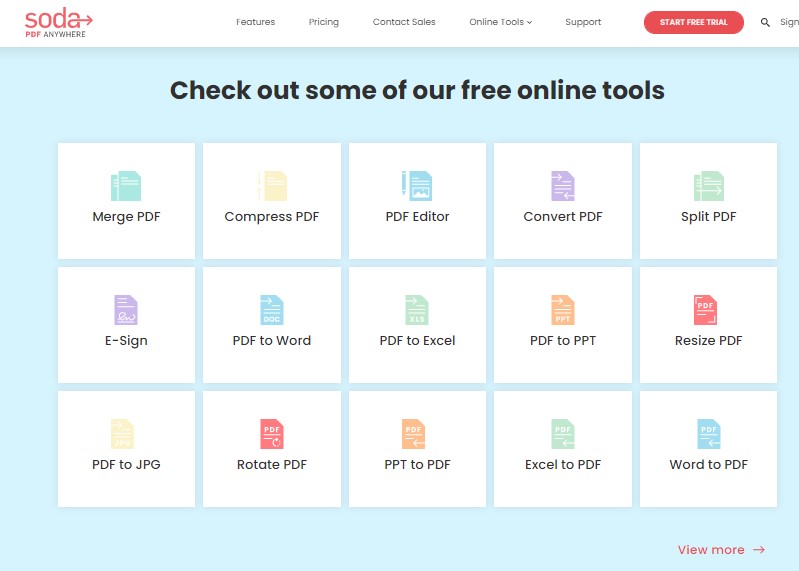
Here’s a quick list of what they can do.
- Convert – you can convert / insert PDF into Excel file, but you can also convert your Excel file to PDF, convert a PDF file to Word files, convert image files (.JPG, .PNG), and much more.
- Compress PDF – reduce the size of your PDF document before the conversion
- Edit – quick annotations; delete pages from your PDF files
- Merge – combine multiple files into one; useful before converting.
It’s all about finding the right tool on our website!
Soda PDF: The best way to insert PDF into Excel
We hope you got something out of our “how to insert PDF into Excel” article.
With both PDF files and editable Excel spreadsheet being so popular, it makes sense that you’ll need to convert or insert PDF into Excel online some point.
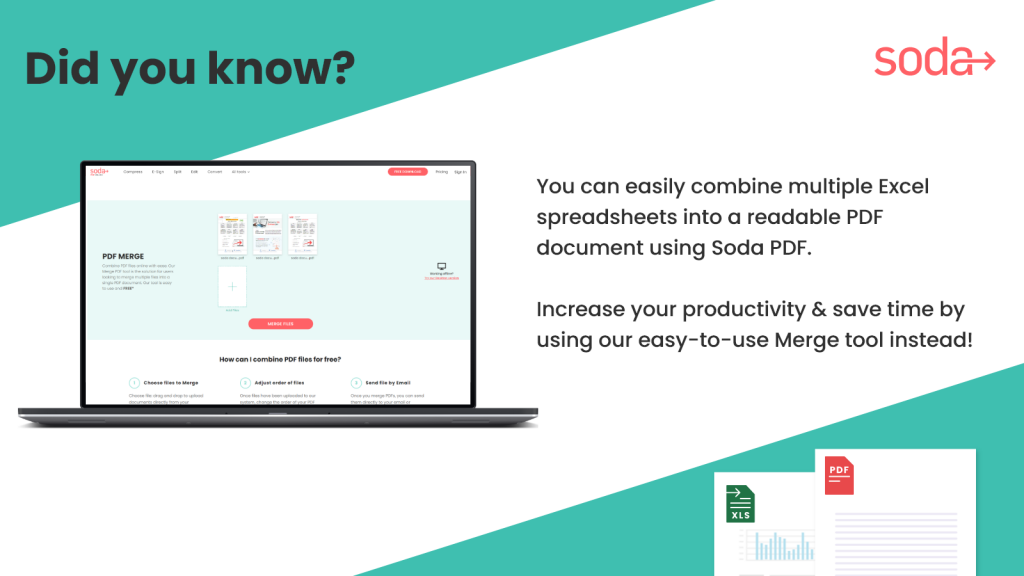
Soda PDF is available on most operating systems and our online solution can be accessed from any mobile device.
If you need a reliable solution for your document conversion needs, use Soda PDF!
Our Optical Character Recognition tool can create scanned PDF documents which you can then turn into a converted Excel spreadsheet using our fully-featured software: Soda PDF Desktop & Online!
Convert PDF to Excel offline using our fully-featured desktop application. Start automatically with a FREE instant download of Soda PDF Desktop and enjoy a 7-day trial to our entire suite of PDF tools whenever you create a new account (email registration required).
Soda PDF: Simply. Powerful. PDF solutions.