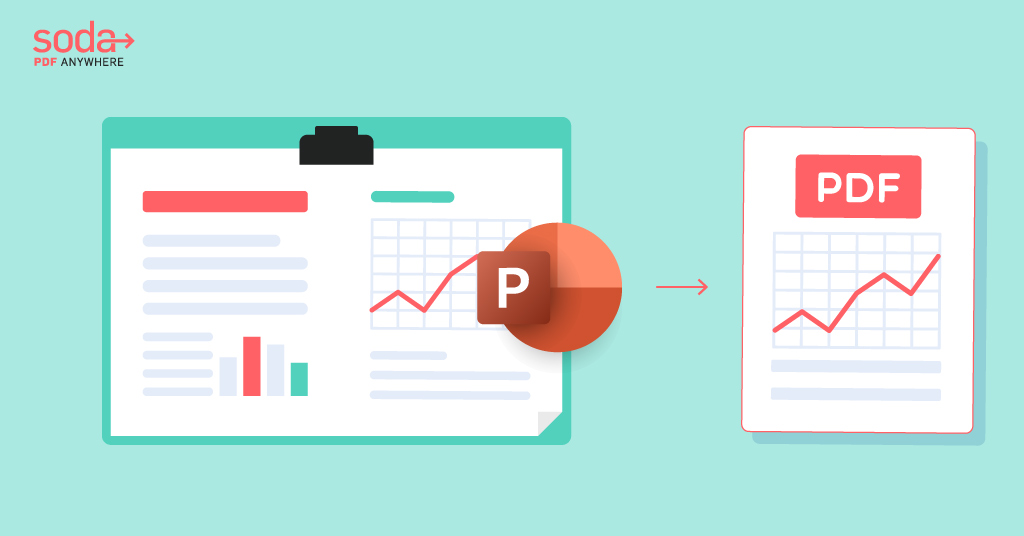How to Convert PPT to PDF
Today we’re going to describe to you how to convert PowerPoint presentations (PPT) as PDF files.
We’re going to do this through two methods:
- Saving PowerPoint presentations as PDF files.
- Using Soda PDF to convert a PowerPoint presentation to a PDF.
Method 1: Saving the PowerPoint file as a PDF using Microsoft PowerPoint
This way is pretty easy – all you’ll need Microsoft PowerPoint and Windows OS.
When you save a PowerPoint presentation as a PDF, its format and layout become locked in. Anyone using the new PDF file will be able to view it, but not make any changes.
How to save a PowerPoint presentation as a PDF:
- In PowerPoint, Select File > Export.
- Click on “Save a presentation as PDF.”
- Click “Create PDF/XPS Document,” then click “Create PDF/XPS.”
- In the “Publish as PDF or XPS” dialog box, choose a location to save the file to. If you want it to have a different name, enter it in the File name box.
Changing what the final saved PDF will look like
If you want your saved PDF to look different than your original PowerPoint file, you have some choices. At “Optimize for,” select “Standard” for higher quality (this is good if you want to print it). Select “Minimum size” to make the file smaller (if you want to send it as an e-mail attachment).
Click “Options” to set how the presentation will appear as a PDF.
Here are some of the options you can choose:
- To save the current PowerPoint slide as a PDF, under “Range,” select “Current slide.”
- To save specific slides as PDFs, in “Slides(s),” enter the slide number range in the “From” and “To” boxes.
- If you need to save comments, handouts, or Outline the view instead, look under “Publish what,” and select an appropriate option. You can also tell it the number of slides you want to see in the “Slides per page” dropdown box, and you can change the order (Horizontal or Vertical).
- If you want to have hidden slides, you can do that here, too! You can choose to include frame slides, hidden slides, comments, ink, non-printing information, such as “Document properties” or even “Document structure tags” in your final PDF by selecting what you want to do.
- Click “OK.”
- Click “Publish.”
Method 2: Converting from PPT file format to PDF using Soda PDF
- Go the Soda PDF site.
- Select the “Online Tools” menu from the home page and go to the “View all tools” section.

- Select “PPT to PDF” from the menu.
- Drag and drop the PowerPoint file.

- Click “Download File” to get your new PDF file when it’s ready and view it in your browser.

- You can then send your PDF via email or share it however you like.
What is Soda PDF?
Soda PDF is an amazing PDF app. It’s designed to solve your editing and converting needs. But – it does way more than change PowerPoint files to PDF! You can actually use it in 3 different ways, two of which are online:
- The Soda PDF web-based tools (converters and more) – work on all platforms (Windows, Mac, etc.)
- Or, there’s Soda PDF online (full), which is ideal for Mac users
- And finally, there is Soda PDF desktop (full) – Windows only
Website-based tools are one-off solutions designed to help people searching for quick, free ways to manage PDF files. These tools process one file at a time.
The full suite of Soda PDF tools comes in two formats: Soda PDF online and desktop versions. These are full-featured programs and can transform several PowerPoint files (to and from PDF or any other format) at the same time.
Looking for more power? Check out Soda PDF’s full online version for Mac or PC. You can also download and install the Soda PDF desktop app if you’re using Windows.
These versions need you to sign up, but – they also feature a 7-day free trial! Web-based one-off tools are always free and don’t require any sign-up at all. With free solutions on the website, you can work with one PowerPoint document (or PDF) at a time, and file size is limited.
These PDF editors are a very easy way to do quick, one-off tasks. You can drag and drop to convert a file, and then just click “Download Now” to save it.
If you’re looking to change more than one PowerPoint document at a time to PDF for emailing, you’ll need either Soda PDF Online or Desktop versions for those .
Is it really free?
Website-based functions like the online converter are – and they don’t require an email!
With Soda PDF online tools, you can use one at a time, such as the PowerPoint to PDF file converter. There’s a daily limit for tool use, because these tools are designed for people who need free, quick and easy ways to manage their files – fast. We’ve got you covered!
Remember, the desktop and online apps have a free trial as well! You can download and install them quickly and easily and work offline with the desktop version if you need to.
These allow you to work with more than one file at a time, so you can batch convert as many documents as you need.
Is it safe to use to convert PowerPoint to PDF?
Of course! The Soda PDF site and free online converter tools are used by millions of people every month, and they are 100% secure. We take your safety seriously.
Soda PDF uses SSL encryption to ensure that your images, documents and data are not compromised. We also delete your original and converted files after processing, so your files are never in danger.
If you need to do your work offline, you can download the desktop version for Windows.
This version lets you do all your work offline – you’ll be able to convert files from PowerPoint – AND, you can merge, compress, or E-Sign your docs! This way, your file won’t be online unless you actively share it yourself.
The Takeaway
With PDFs and PowerPoint presentations being so popular, it makes sense you’ll need to go from one type of file to the other at some point.
Soda PDF is available for most operating systems and online solutions can be accessed from any mobile device!
You can convert your PowerPoint documents offline using the full desktop version. Start now with your FREE download of Soda PDF Desktop and enjoy 7 (seven) days on us! You’ll get access to the full set of tools whenever you create a new account (email registration required). Try it and see for yourself!