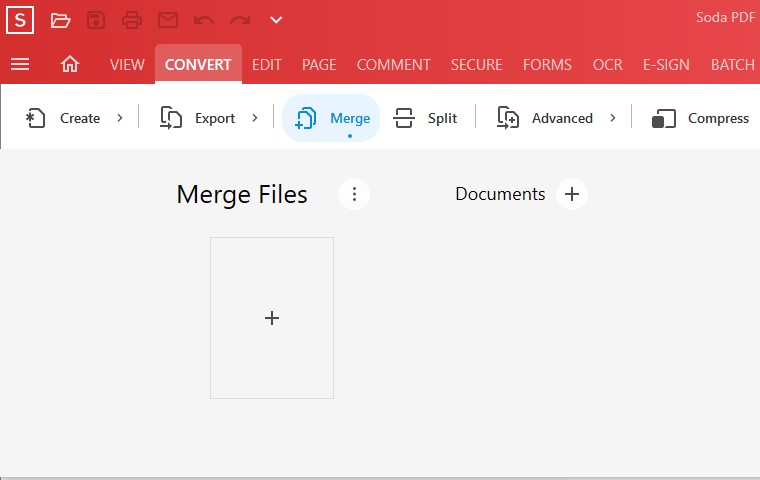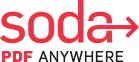How to Combine Documents with Soda PDF 12
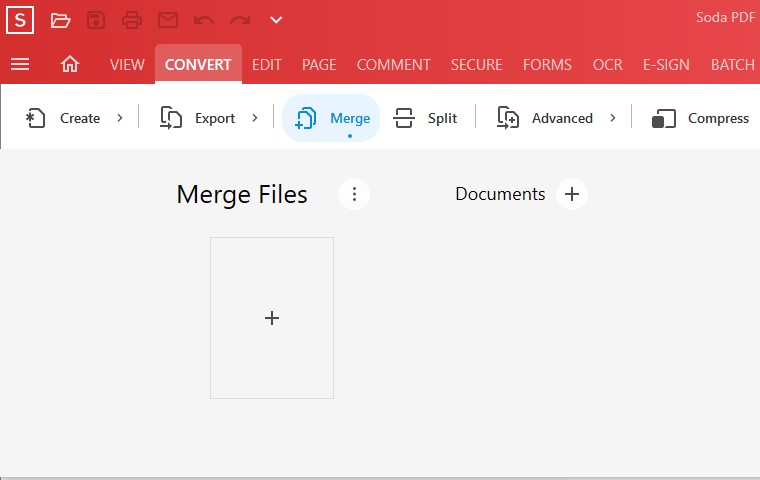
Combining, or merging, documents is a very popular feature within the all-new Soda PDF 12 that we just can’t stop talking about. You can now merge PDF files fast and with ease.
The first step towards combining your documents fast is to make sure that you already have your Soda PDF application (whether Online or via Desktop) open.
Once you have our software solution open and accessible, it’s time to combine!
Table of Contents
How To Combine Documents Using Soda PDF 12
As you can see from just opening Soda PDF 12, there are plenty of possibilities and options for creating PDF files from a variety of different sources.

Pretty cool, right?
Now, in order to combine the files, we want to select Merge files to PDF from the list of options on the left side of the application.
Once you click this option, the following window will appear:

Review Merge Settings
From here, be sure to click on the three dots located to the right of Merge Files:

The list of Merge Settings will appear. Select one or both options:
- Merge document attachments to the resultant document – Any attachments in the documents or folders that you’re looking to merge will be carried over. Unclick this option if you prefer that they weren’t included.
- Open original documents after merging – Choose this option if you want to look at the original files that you will eventually merge into one single PDF.
Once your Merge Settings have been determined, let’s start selecting which files we want to combine shall we?
Select ADD FILES or ADD FOLDER
Next, click on either the big + square underneath the Merge Files header. The following file folder will appear. Navigate to the path on your computer that contains the PDF files you’re looking to combine like so:

Select the documents, then click Open.
You can also upload documents by select the + icon next to the Documents subheader. The following options will appear:

As you can see, Soda PDF gives you the possibility of adding an entire folder of documents, not just selecting files one-by-one.
Remove or Adjust Page Ranges
Simply selecting files doesn’t mean they’ve been combined just yet! After all, what if you just wanted a certain page range to be merged from a pre-exisiting document?
Soda PDF allows you to remove or adjust the page ranges of the documents you’ve selected for merge before they’re combined.
Click on one of the documents to show a Trash icon for removing the document from the list, or a Page Range icon.
Clicking on the Page Range icon:
- Select the page ranges if there’s specific content that you need to merge. Or, simply leave the page range as is if you’re looking to merge the entire file.
You can even drag-and-drop a document in front or before another. This way, when the merge process begins, Soda PDF 12 will combine your documents in the order listed.

As you can see, Soda PDF 12 lets you safely review the files or documents you’re about to merge in case there are any last-minute changes that need to take place before combining the files.
Click MERGE
So, you’ve ensured that the right PDF file has been uploaded and you’ve selected the specific page ranges of that file for combining with your current PDF.
Excellent! The final step is to simply click on the Merge icon next to the Merge Files header.

Your files will then start to be merged together!

Did you not want certain documents to be combined, but only realized that now? No problem. Soda PDF lets you prevent the combining of files in a snap. Simply click on STOP to prevent the merge from happening.
But hurry because Soda PDF 12 is faster than ever at merging documents!
You didn’t want to cancel the merge? Great! Soda PDF will then start the process of combining your PDF documents instantly.
Once our merge tool has finished processing your newly combined PDF, the new PDF will be opened in Soda PDF 12.
Congrats, you’ve successfully merged files! How simple was that?
How To Combine Documents From Your Folder (Desktop)
Looking for an even faster way to combine documents? Well, here it is!
You can merge documents without needing to first open Soda PDF 12. How is that possible? Well, from any file folder simply select the documents you’re looking to combine and right-click. The following options will appear:

Be sure to hover over Soda PDF 12 which will then bring up a drop-down menu. From there, be sure to click on the Merge Multiple files.
Soda PDF 12 will then open and you will be at this familiar screen:

Once you’ve checked all the boxes, you know what to do to combine those files right? Simply click MERGE at the top right and let our software solution take care of the rest!
Learn More About Combining Documents With Soda PDF
For more on combining files with Soda PDF, check out our How-To video:
Furthermore, we have another helpful Knowledge Base article on merging files, too.
What Other PDF Solutions Can Soda PDF Provide?
Whether you’re looking to edit, create, convert, merge, annotate or split your PDF files, Soda PDF can do it all. Our simple but effective editing tools are built to improve and help you make the most of your documents, no matter how complicated they may seem.
Get a taste for our state-of-the-art features by using one of our online tools, or get a FREE download of our desktop app to unlock the full potential of our PDF software.