How to Crop PDF Pages
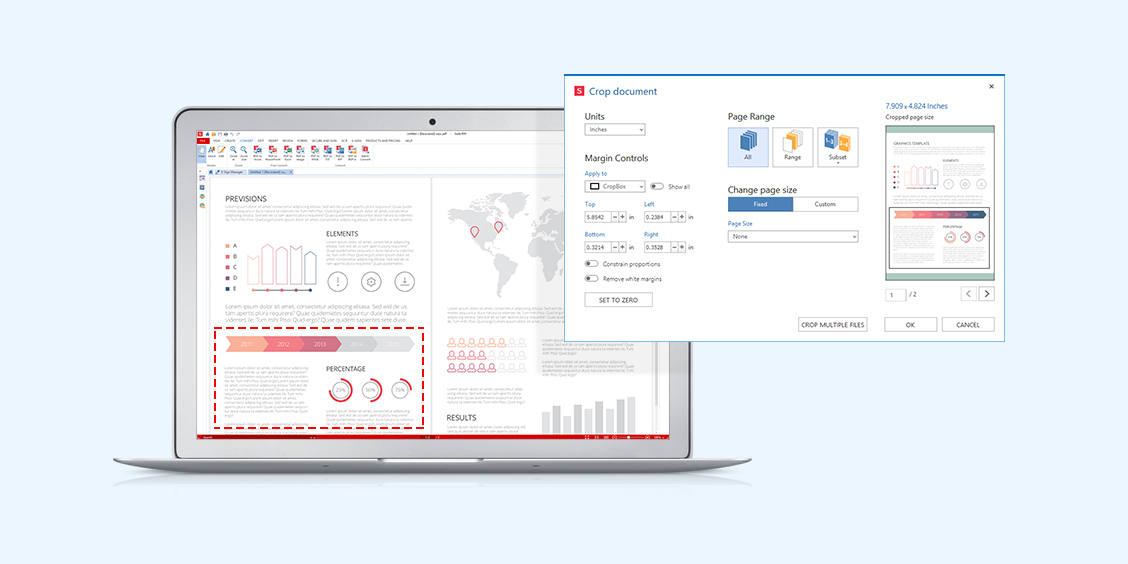 An amazing benefit of the PDF format is that there are no limits to page size, nor to the amount of content you can see on each page. When you “crop” a page, you trim off the content around the edges. Knowing how to crop pdf pages will let you quickly isolate pieces of your PDF.
An amazing benefit of the PDF format is that there are no limits to page size, nor to the amount of content you can see on each page. When you “crop” a page, you trim off the content around the edges. Knowing how to crop pdf pages will let you quickly isolate pieces of your PDF.
A page crop tool is especially handy when dealing with irregular page sizes. When cropping pages in a PDF, you can optimize the settings to make sure your page can be printed. This level of control ensures no content will be lost.
A good PDF editor, like Soda PDF, will provide you with a complete page crop tool. You’ll be able to set up each crop box and then choose to crop one or more pages in your document.
Table of Contents
How to Crop PDF Pages – Set Crop Area
You can crop any part of your PDF page. The selected portion will be kept and the rest of the page will be hidden. You can recover it later if you need access to it.
- Open the Page feature tab.

- Click Crop.

- Choose Set.
A new window will appear. Use the sliders to change or adjust your page and you will now select the part of the page you want to keep.
- Hold down the left mouse button.
- Drag your mouse cursor to highlight an area of your page.
- Release the mouse button.
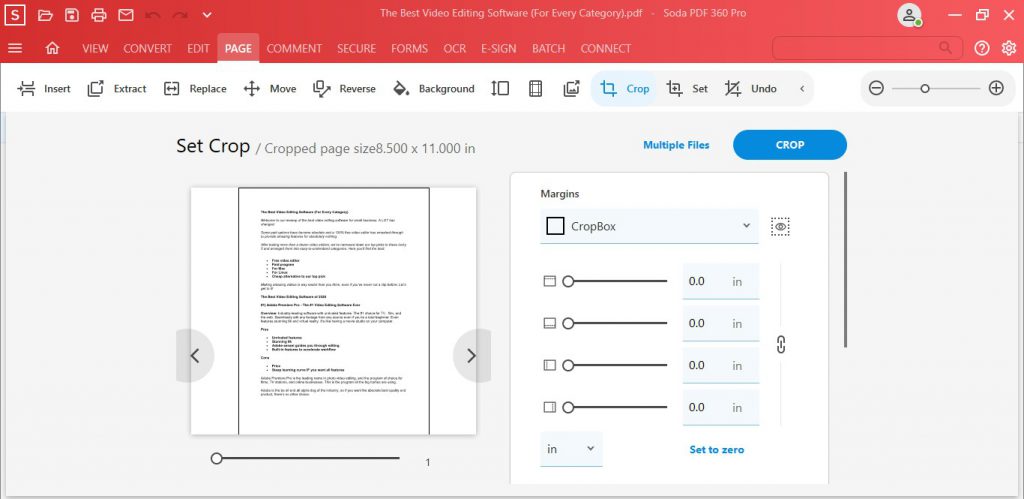
The Crop Document window will open. Here you can fine tune your settings. The black box in the preview section is the current area you’d like to keep. Its dimensions are listed above.
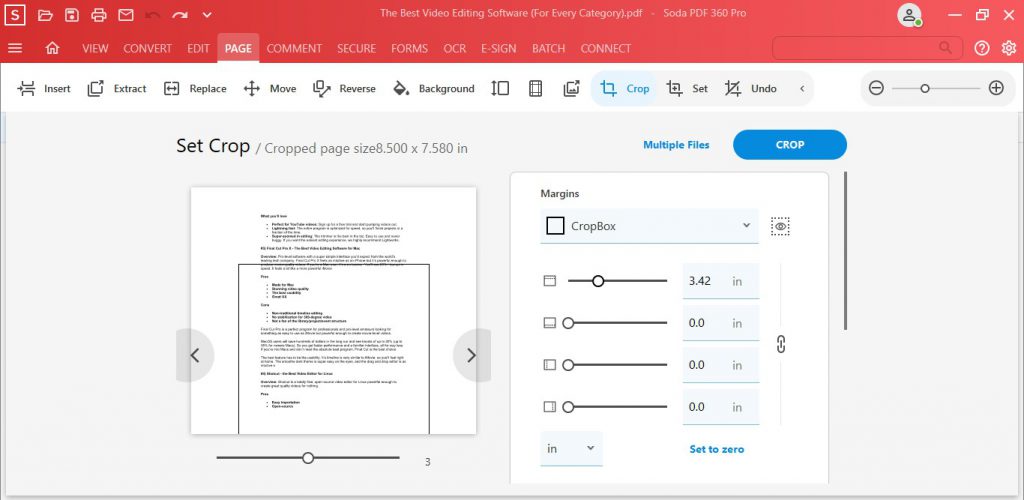
How to Crop PDF Pages – Reversing the Crop
You can undo the document crop, revealing the full contents of the document.
- Open the Page feature tab.
- Click Crop, then select Undo.
- Choose Pages to Undo Crop:

Any cropped pages in your document will no longer remain cropped.
Download Soda PDF below and try out the page crop tool for yourself.

