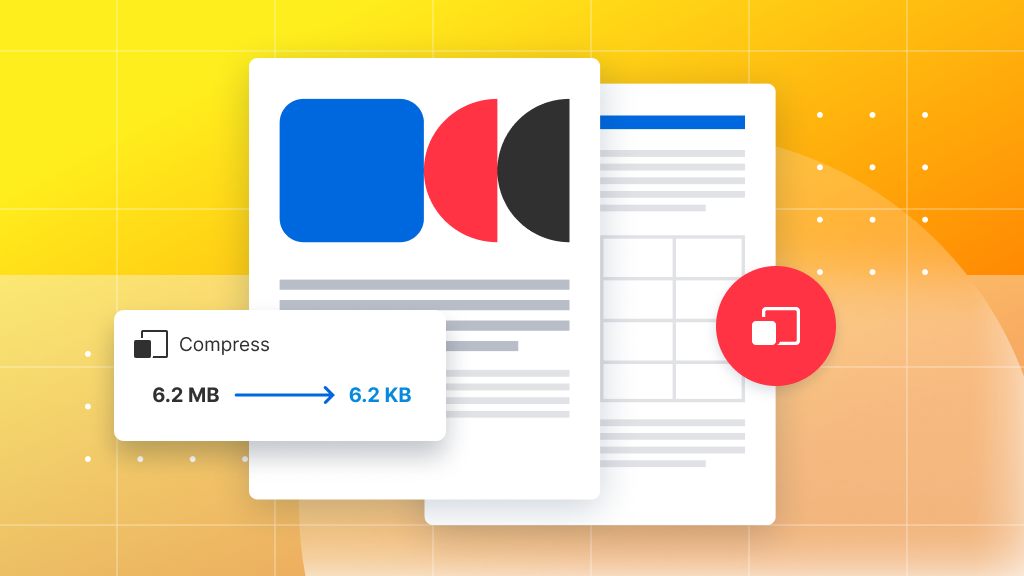
Struggling with oversized PDF files? The Compress PDF feature can help by shrinking your files, making them easier to share and store. This quick guide will show you how to reduce your PDF file size using Soda PDF, whether you’re working on the desktop or online. Follow these easy steps, and you’ll have a smaller, more manageable file in no time!
Compressing a PDF File
Step 1 – Open the Compress Tool
- Click on Create & Convert.
- Choose Compress.

Step 2 – Set compression quality
You can decide how much you want to compress your file. Keep in mind that compression happens by lowering the quality of the graphical parts of your PDF.
- Choose the level of compression.

You’ll see an estimate for your new file size.
Step 3 – Confirm Compression
You’re now ready to reduce the file size of your PDF.
- Choose Reduce file size.
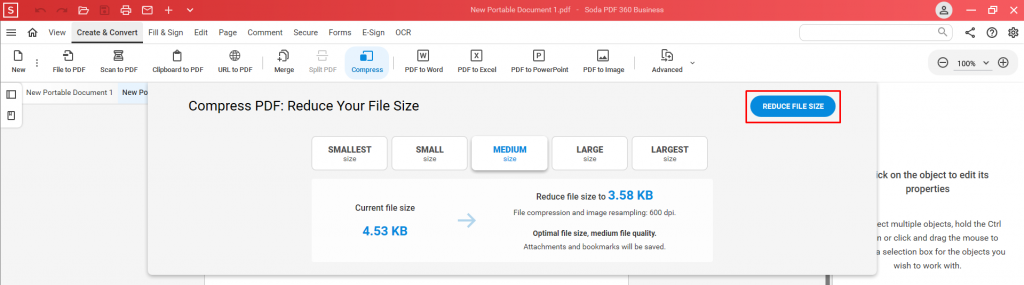
Step 4 – Get your compressed PDF
The last thing to do is to choose where to save the compressed copy of your PDF.
- Choose a Save Location on your computer.
- Click Save.
The new compressed PDF will be saved to that location. The file will also open in Soda PDF ready for you to review.


