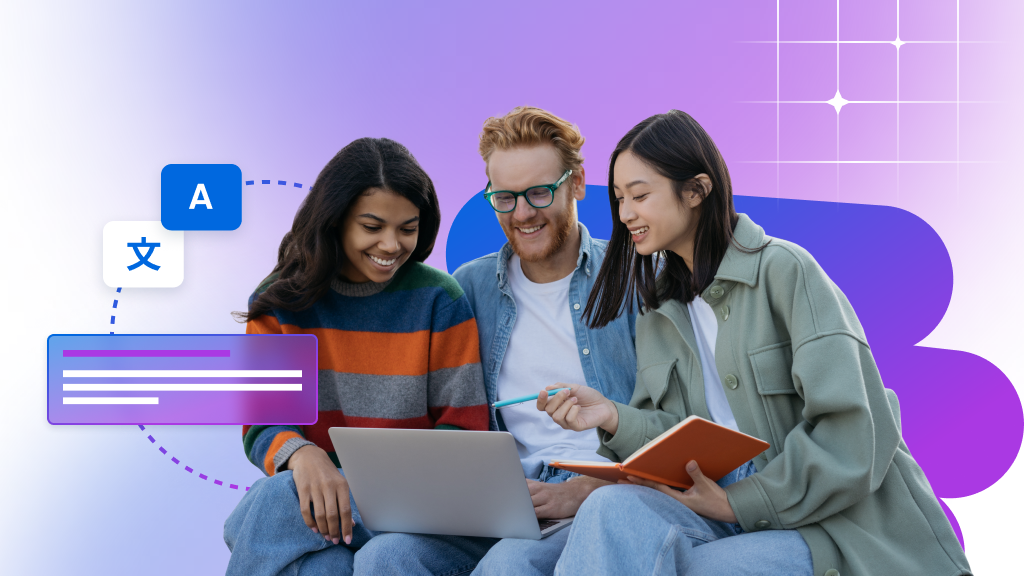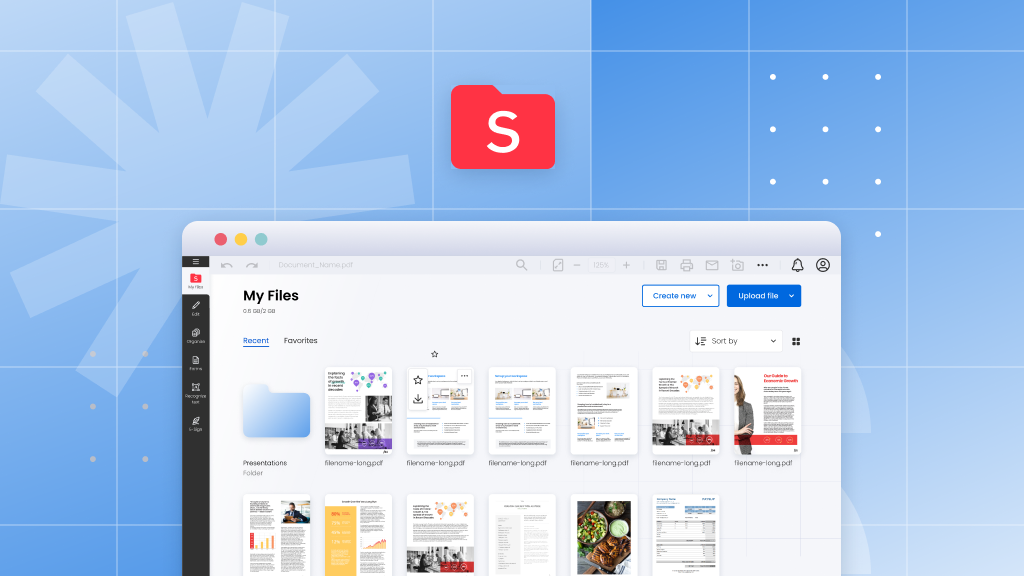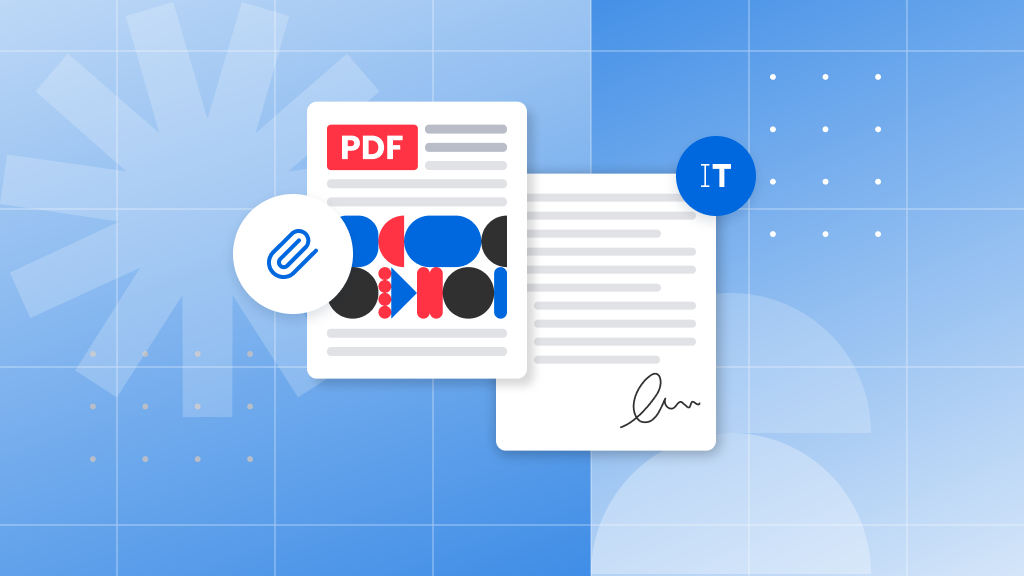Soda PDF Blog
Expert tips & tricks to help you
manage your digital documents.
Featured Post
-

How AI-powered tools are empowering human resources teams
Human resources (HR) teams are always searching for ways to simplify their processes, reduce manual work, and make faster, more informed decisions. As the heart of any organization, they need tools that go beyond basic digital solutions, tools that empower…
Share this post
Most Recent
How-To Tutorials
-
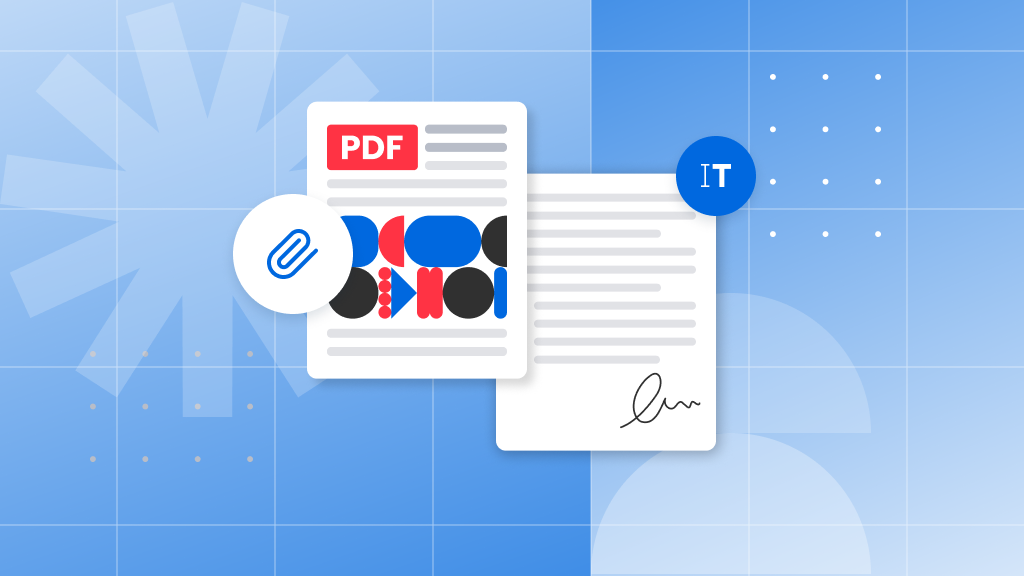
Create a printable calendar for PDF
Staying organized can significantly boost your productivity, and one of the most effective ways to manage your time is through…
-
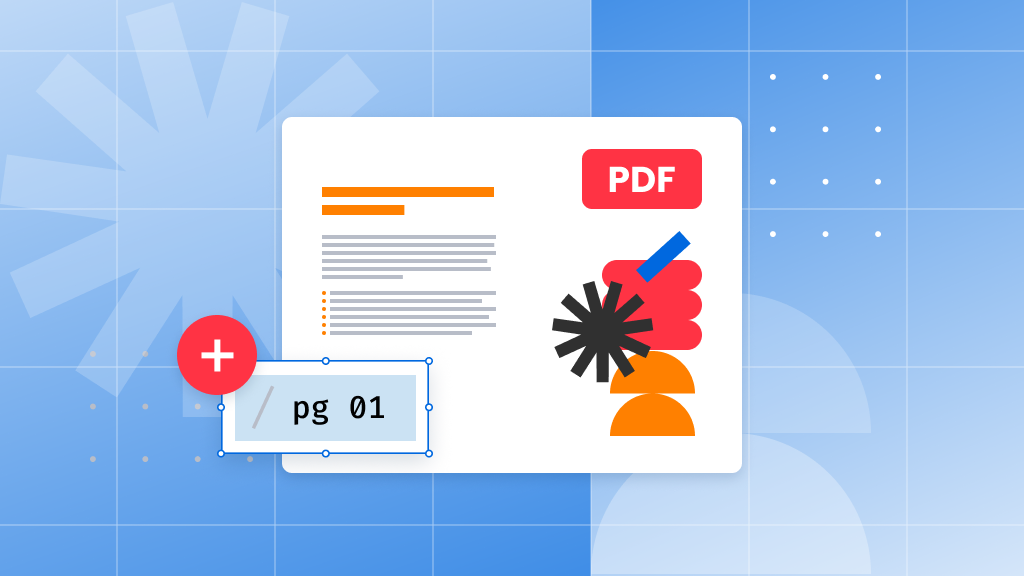
How to add page numbers to a PDF file
Want to add page numbers to your PDF? It’s a great way to keep your document organized, especially when sharing…
-
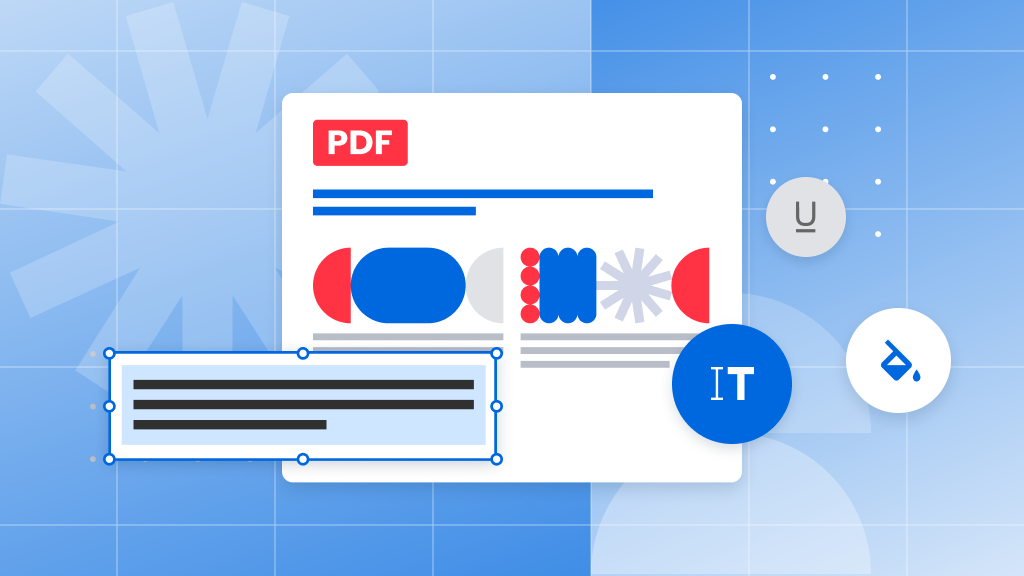
How to format PDF text for the perfect document
Formatting text in a PDF can sometimes feel like a puzzle, especially with PDFs being so visual and detail-oriented. At…
-
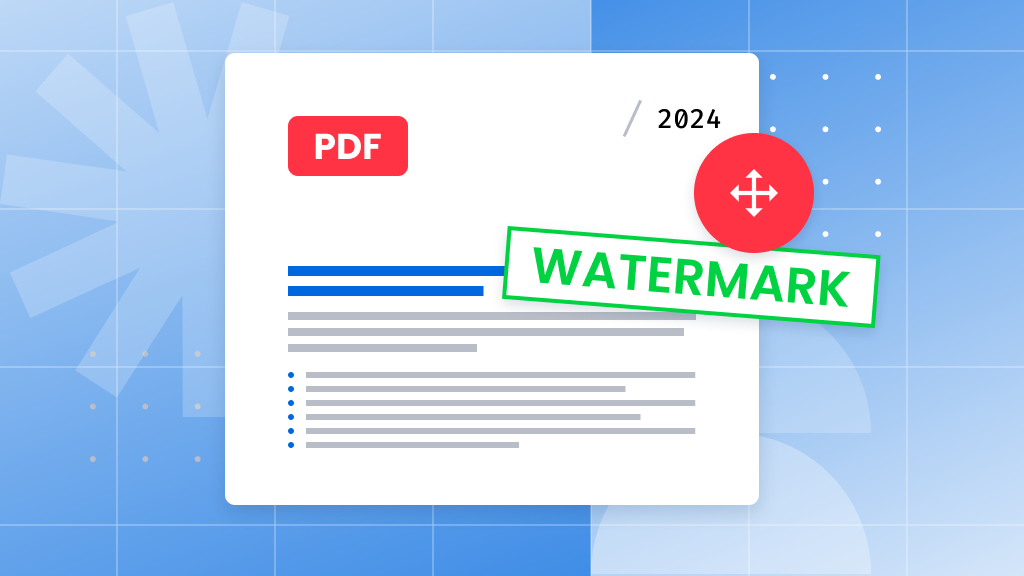
How to watermark a PDF
Have you ever wondered how to add a watermark to your PDF document? Watermarks are a fantastic way to give…
-
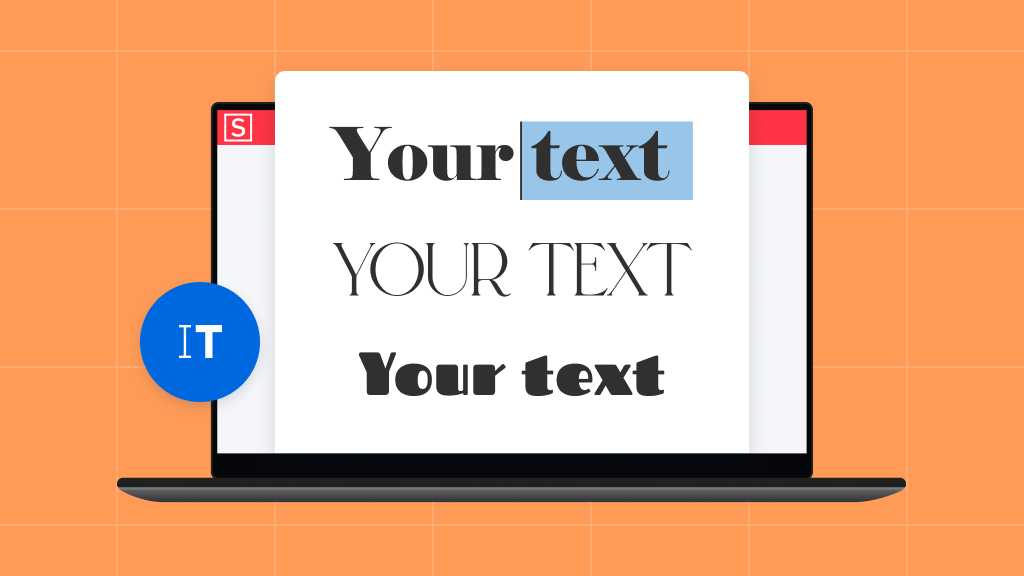
How to use custom fonts in Soda PDF
Looking to add a unique touch to your documents with custom fonts in Soda PDF? Whether you’re sprucing up a…
-
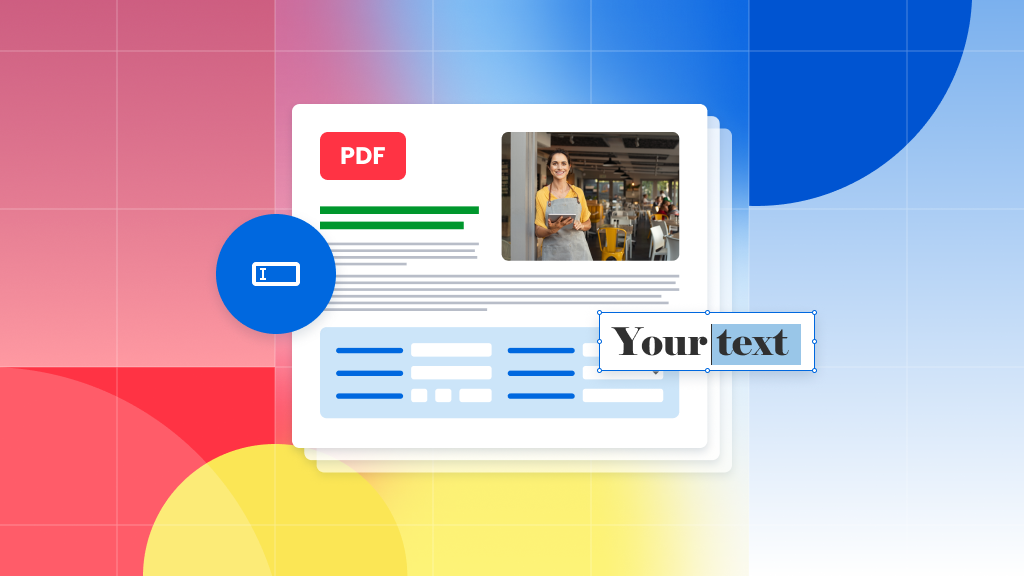
How to make your PDF fill-able (with form fields)
Looking to transform your PDF into a fillable form? Not sure where to begin with creating those form fields? You’re…
Soda PDF News
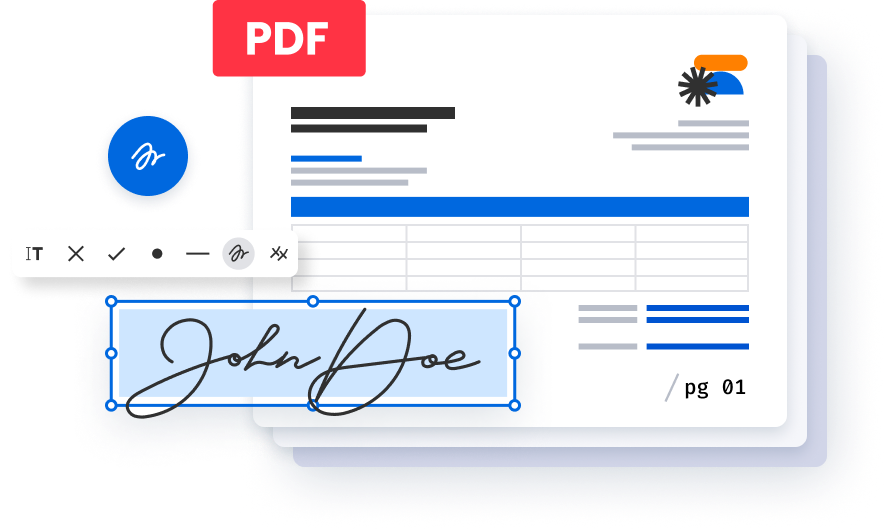
Create, edit and e-sign PDFs easily with Soda PDF PRO
Create PDFs from scratch or modify existing ones with ease. Add text, draw, stamp, whiteout or sign documents electronically. Our user friendly interface makes it simple and straightforward.