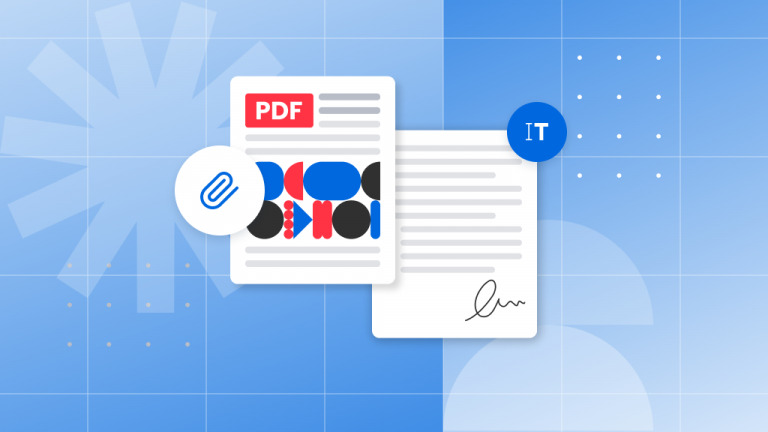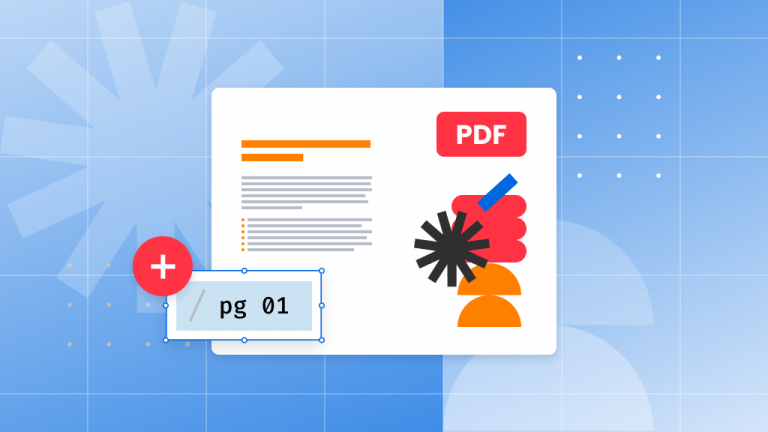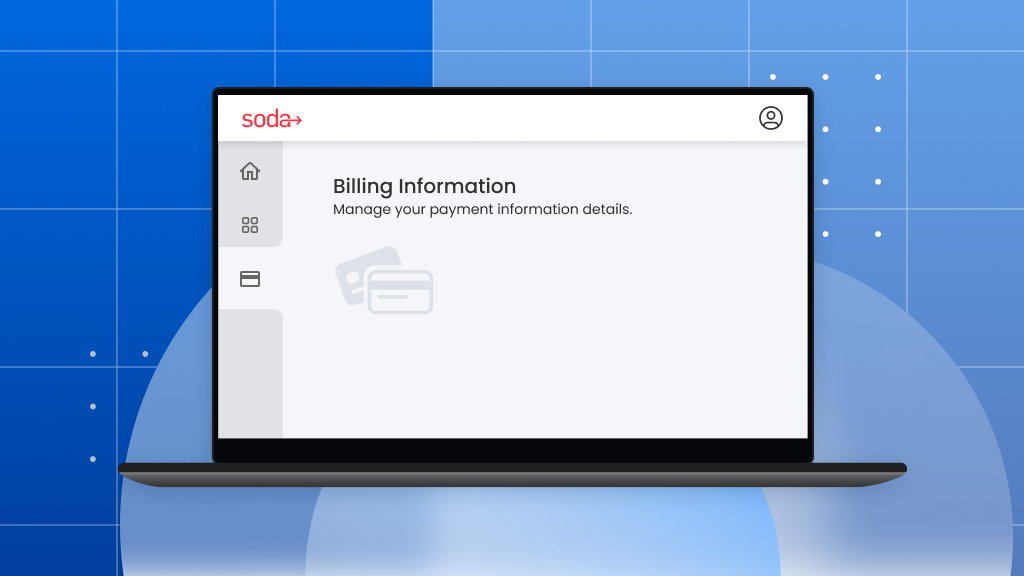
In this article, we will show you how to manage your billing and subscription information, how to find your purchase details, and how to download an invoice. Once you place a purchase for Soda PDF, you will receive a purchase confirmation email with your purchase details and the link to get your invoice. If you lose your email, the following instructions will allow you to recover your purchase details and manage your information and subscription.
How to find your Purchases
To find your purchase, please click here and click “Purchase Finder” in the right upper corner of the page.
Type the email you used for the purchase in the Identification section and one of these options: your password, order ID, or the last 4 digits of the credit card you used:
You will see the list of your purchases. To see the details of a particular order, click “View” next to it:
How to download your invoice
In order to download your invoice, you need to find your purchase at Purchase Finder, then click “View” next to the order. Once you see the details of your order, click the “View Invoice” link:
When the invoice is open, please click “Print this Page“:
Then you can either print out the invoice using your printer or choose “Save as PDF” in the drop-down list of your printers and save an electronic version of the invoice:
In order to download your renewal invoice, click the “View Invoice” link with the correct invoice date of your product renewal:
How to change or update your credit/debit card information
You can update your credit card details in your Account under the Payment By section. Open your purchase and then click “View” next to the order, click “Edit” under the Card information and update your credit card details:
How to cancel your subscription and stop automatic renewals
If you don’t want to renew your software subscription, you can cancel it at any time before your renewal date. First, you need to find your purchase using the Purchase Finder and click “View” next to the order, then click “Cancel Rebill” next to the product version:
How to resume your subscription
You can always resume your subscription any time before your renewal date by finding your purchase using the Purchase Finder and clicking the “Resume Rebill” button. Please note that the “Resume Rebill” option is available as long as the recurring payment date is not in the past.
Once you have found your purchase in the Purchase Finder, click “View” next to the order you want to recover the renewal for, and click “Resume Rebill“:
*Please note that the “Resume Rebill” option is available as long as the recurring payment date is not in the past.
If you still have questions, you can contact us by clicking on Contact us on our main support page.
*You will need to enter your email address. A security code will be sent to you. Enter the code and click on Validate. You will then be able to open a request.