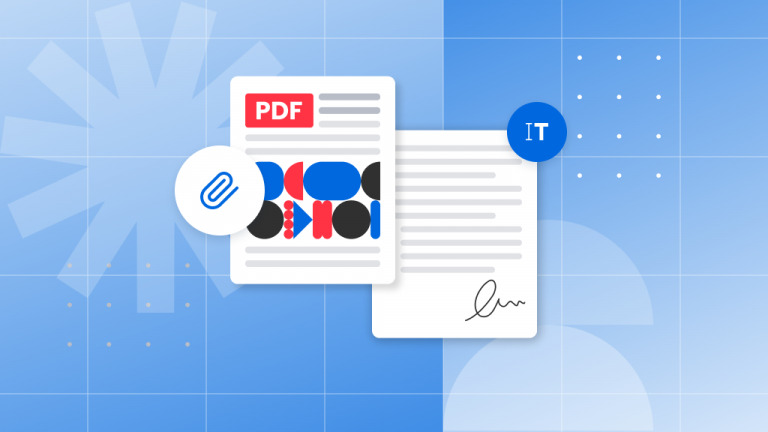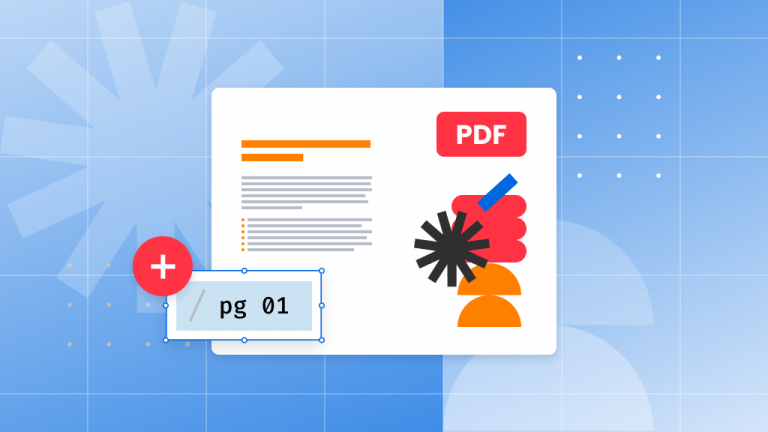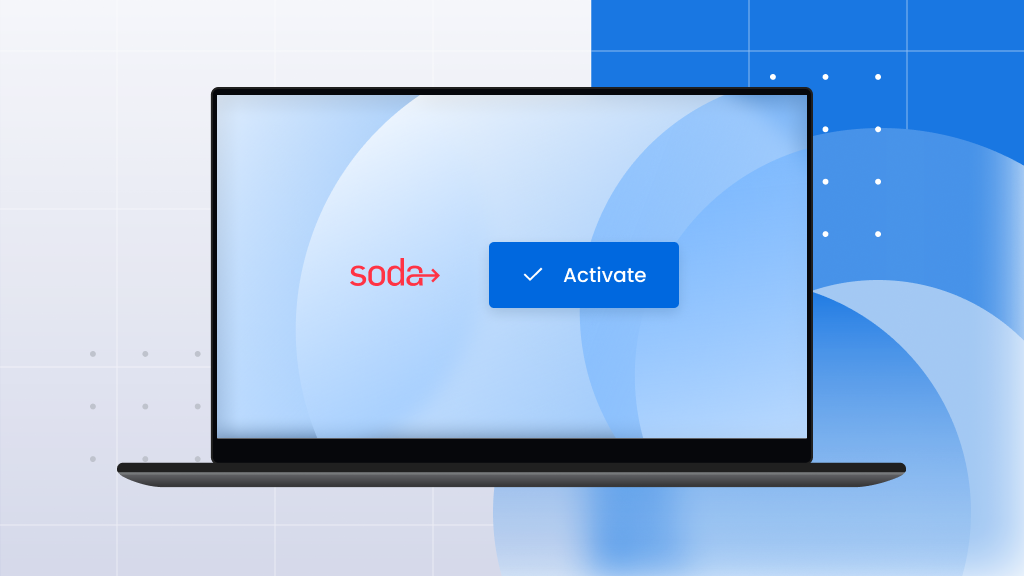
To ensure a smooth activation process, new users should log in to their Soda PDF account either through the desktop application or the online version.
If you are looking to transfer your license to a new computer, click here.
Account-based activation (Soda PDF Desktop & Online)
Your product will be linked to your Soda PDF account. An account is created upon purchase and attached to the email address you used during checkout.
You should have received an email to create a password post-purchase.
If you need to change your account password, click here for more instructions.
If you want to change the email address for your account, click here.
Logging into your account:
- Open your Soda PDF desktop application and click the Login logo in the top right corner.
- Choose Sign In.
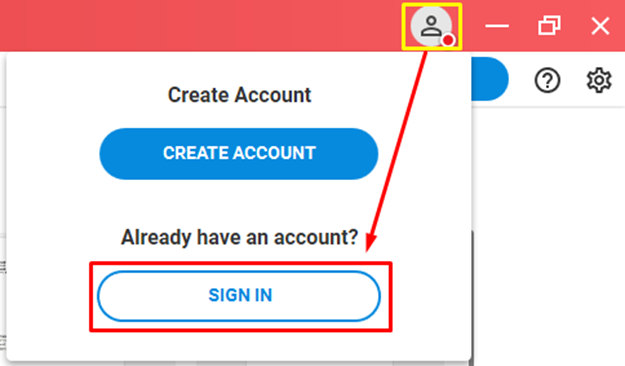
The activation window will open in your internet browser.
- Enter your email address and password then click SIGN IN.
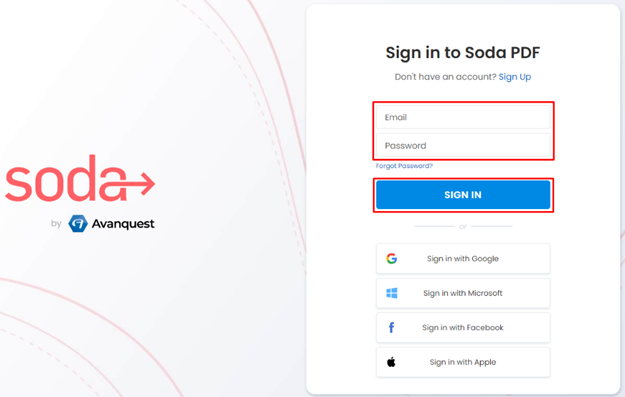
- Click the Proceed to Soda PDF button to open the software window.
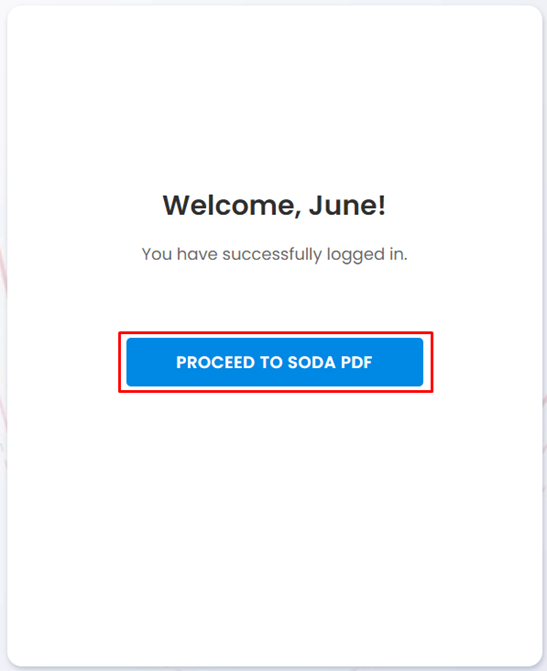
- Soda PDF is now activated. You’ll see this confirmation at the bottom of your Soda PDF window.
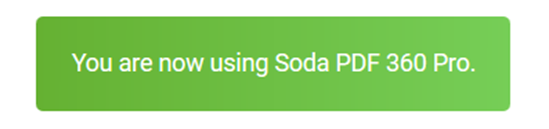
**Pro Tip – If you upgrade your product, you’ll automatically activate it when you log in to your Soda Account.
Firewall is blocking activation
If your firewall (or other app) is blocking the activation of Soda PDF, you’ll need to create an exception.
DNS Name: oauth.sodapdf.com
IP: 174.142.220.165
Allow this IP to pass through Port 80 and Port 443 and you will be able to activate the application.
GPO/Citrix/Server activation
This Soda PDF guide explains deployment with GPO.
Soda PDF is also available for Citrix and server environments. We recommend reaching out to the support team to make sure you get the right build.